While Windows, overtime with XP and Vista have become more stable with not crashing, every now it is freezing and becoming unresponsive while using Windows Explorer or some Desktop function.
The usual remedy is to reboot, sometimes losing data before you had a chance to save and close an application. In reality, when you end task Windows Explorer, only the process for Windows Explorer shell is terminated, leaving any applications not effected and still running.
Instead of restarting Windows, either on XP or Vista, you may be able to recover by restarting Windows Explorer Shell from Task Manager following the below steps.
When Explorer's shell freezes, just hit Ctrl + Alt + Del to bring up Task Manager.
After Task Manager opens, sort the processes by clicking on the Image Name column (arrow) then look for theexplorer.exe process.
(NOTE: screenshots are from Vista, but the follow steps also apply to XP)
Right click on explorer.exe and click on End Process.
Then click Yes in the Task Manager Warning window to end the process. This will cause the desktop to disappear. It's possible that any open application(s) will still be visible, while applications that were minimized will not be shown.
At this point Task Manager will remain open. Click on File \ New Task (Run…). In the Create New Task window, type explorer.exe. Click OK.
Windows Explorer Shell will restart, displaying the desktop and all applications that were open before it froze. At this point, it's best to save any data and continue working.

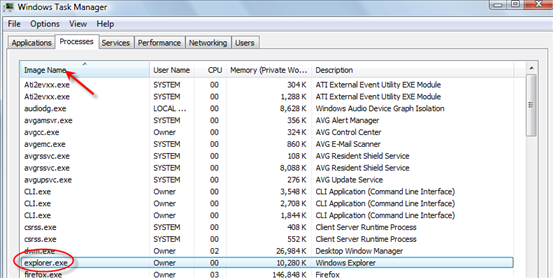
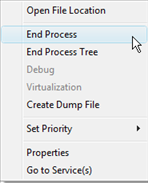
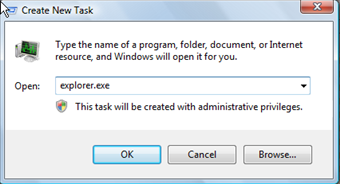



0 comments:
Post a Comment