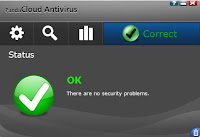Browser size another innovative product from Google labs.Using this tool you can evaluate how others see Your site.This tool is useful to all who want to get maximum of their website.Whenever we read a Newsapaper our first glance would be at Headlines ,the most important ,must watch news are generally placed here.Without reading this section no one goes to others sections the same principle can be applied to Webpages.According to Browser size the most important elements in a webpage should be placed at the top of the page to increase its usage or number of views.
This works based on a sample of data from visitors to google.com. Special code collects data on the height and width of the browser for a sample of users. For a given point in the browser, the tool will tell you what percentage of users can see it. For example, if an important button is in the 80% region it means that 20% of users have to scroll in order to see it. If you're a web designer, you can use Browser Size to redesign your page to minimize scrolling and make sure that the important parts of the page are always prominent to your audience. We hope people will use this tool to make their websites better, in turn making the web better for everyone.click here to see your site Browser size
This works based on a sample of data from visitors to google.com. Special code collects data on the height and width of the browser for a sample of users. For a given point in the browser, the tool will tell you what percentage of users can see it. For example, if an important button is in the 80% region it means that 20% of users have to scroll in order to see it. If you're a web designer, you can use Browser Size to redesign your page to minimize scrolling and make sure that the important parts of the page are always prominent to your audience. We hope people will use this tool to make their websites better, in turn making the web better for everyone.click here to see your site Browser size